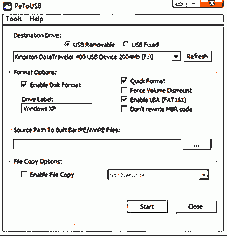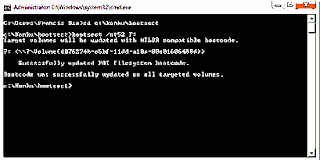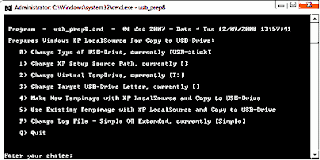CHECK THIS SITE REGULARLY, NEWER SETTINGS WILL BE POSTED WHEN OLDER ARE BLOCKED.........
Explore the full speed of Your-Freedom with a paid package and which does not disconect after 60mins. Login with your username and password at www.your-freedom.net and click on "account" then choose the package that best benefits you.. WE CAN HELP YOU PAY ALSO, Intrested just e-mail us at fastutor8@gmail.com
Many free browsing softwares exist for free browsing with your computer. some of them are
1. Your-freedom
2.Pingfu
3.Privoxy
4. Proxifier
5. Indian web Proxy
6. Tor
7. Freegate
8. Ultrasulf
9. Hotspotshield
10. K-emulator / T-booster (they require JRE ) ie u must have java application installed on your system
etc...........................................................................................................
BROWSE WITH YOUR COMPUTER FOR FREE(FREEDOM ON MTN)
What do you need?1.A computer
2.Freedom
3.A modem or Phone with usb cable(and PC suite)
4.You
Thats all that is needed. You can see it is as simple as that.
Your-Freedom settings on MTN
Address:ems19.your-freedom.de
Port:53
Connection mode:DNS
Tweaks:Nigeria MTN
tick numbers 1,4,5,6
Minimum buffer size:1500
Reconection delay:5000
Initial Post size:10000000
Minimum Post size:20000
FTP mode:both
SSL Protocol version: TLSv1
leave others empty then click on "save and exit"Now go to ports and tick "sock 4/5 and web proxy"
Connect your nokia to your computer via the pc suite.
Note: When configuring your PC or Modem remember to use web.gprs.mtnnigeria.net as your APN
Note: You need to configure browser before browsing with this
IP: 127.0.0.1 and port 8080.(if you dont know how to configure your browser.. see here )
NOTE: If you haven't been using Your-Freedom to browse before or don't understand the post above, Request for a pictorial ebook for it..Call 08068437585 or e-mail fastutor8@gmail.com
E-BOOK: NEED PICTORIAL SETUP ON HOW TO CONFIGURE YOUR PC OR LAPTOP FOR FREE AND FAST INTERNET BROWSING ON MTN UP TO 300KB/S CLICK HERE
Explore the full speed of Your-Freedom with a paid package and which does not disconect after 60mins. Login with your username and password at www.your-freedom.net and click on "account" then choose the package that best benefits you.. WE CAN HELP YOU PAY ALSO, Intrested just e-mail us at fastutor8@gmail.com
Other products we offer under Free browsing on your computer
1. Get the universal Modem unlocker, this unlocker do not generate code with IMEI but does the unlocking itself, it unlocks the latest Glo modem
2. If you have a Nokia Phone with USB and you have forgotten your phone or security password.. We can help you on the Ebook on step by step method of recovering your phone password
3. Learn how to Flash your Nokia Phones
4. Learn how to recover your System User/Admin Passwords
5. Get an E-book on how to create free or paid IWP servers and browse with the speed of light
6. Get software that gives your window 7 starter background images
7.Unblock your Huwai Modem if you have exceeded your imput lengths
8. Software to watch foreign stations like aljazeea,bbc and lot more up to 1500 stations available
If you are intrested in any of the above package, write us at fastutor8@gmail.com and name the package you are intrested with.. for more details call 08068437585
Explore the full speed of Your-Freedom with a paid package and which does not disconect after 60mins. Login with your username and password at www.your-freedom.net and click on "account" then choose the package that best benefits you.. WE CAN HELP YOU PAY ALSO, Intrested just e-mail us at fastutor8@gmail.com
Many free browsing softwares exist for free browsing with your computer. some of them are
1. Your-freedom
2.Pingfu
3.Privoxy
4. Proxifier
5. Indian web Proxy
6. Tor
7. Freegate
8. Ultrasulf
9. Hotspotshield
10. K-emulator / T-booster (they require JRE ) ie u must have java application installed on your system
etc...........................................................................................................
BROWSE WITH YOUR COMPUTER FOR FREE(FREEDOM ON MTN)
What do you need?1.A computer
2.Freedom
3.A modem or Phone with usb cable(and PC suite)
4.You
Thats all that is needed. You can see it is as simple as that.
Your-Freedom settings on MTN
Address:ems19.your-freedom.de
Port:53
Connection mode:DNS
Tweaks:Nigeria MTN
tick numbers 1,4,5,6
Minimum buffer size:1500
Reconection delay:5000
Initial Post size:10000000
Minimum Post size:20000
FTP mode:both
SSL Protocol version: TLSv1
leave others empty then click on "save and exit"Now go to ports and tick "sock 4/5 and web proxy"
Connect your nokia to your computer via the pc suite.
Note: When configuring your PC or Modem remember to use web.gprs.mtnnigeria.net as your APN
Note: You need to configure browser before browsing with this
IP: 127.0.0.1 and port 8080.(if you dont know how to configure your browser.. see here )
NOTE: If you haven't been using Your-Freedom to browse before or don't understand the post above, Request for a pictorial ebook for it..Call 08068437585 or e-mail fastutor8@gmail.com
E-BOOK: NEED PICTORIAL SETUP ON HOW TO CONFIGURE YOUR PC OR LAPTOP FOR FREE AND FAST INTERNET BROWSING ON MTN UP TO 300KB/S CLICK HERE
Explore the full speed of Your-Freedom with a paid package and which does not disconect after 60mins. Login with your username and password at www.your-freedom.net and click on "account" then choose the package that best benefits you.. WE CAN HELP YOU PAY ALSO, Intrested just e-mail us at fastutor8@gmail.com
Other products we offer under Free browsing on your computer
1. Get the universal Modem unlocker, this unlocker do not generate code with IMEI but does the unlocking itself, it unlocks the latest Glo modem
2. If you have a Nokia Phone with USB and you have forgotten your phone or security password.. We can help you on the Ebook on step by step method of recovering your phone password
3. Learn how to Flash your Nokia Phones
4. Learn how to recover your System User/Admin Passwords
5. Get an E-book on how to create free or paid IWP servers and browse with the speed of light
6. Get software that gives your window 7 starter background images
7.Unblock your Huwai Modem if you have exceeded your imput lengths
8. Software to watch foreign stations like aljazeea,bbc and lot more up to 1500 stations available
If you are intrested in any of the above package, write us at fastutor8@gmail.com and name the package you are intrested with.. for more details call 08068437585